The interim solution, however, was to stick it in the map pocket of a tank bag so I could quickly look down and reference the map, or see where to go at a big roundabout. Doing this required that I set the orientation to landscape so I wouldn't have to look down too far. It made the difference between a quick glance and staring at my navel, which is very dangerous on a bike!
It makes sense to use the phone in Landscape- if you think about it all of TomTom's hardware products are Landscape.
Here is where it gets irritating: The orientation lock on the iPhone ONLY LOCKS IN PORTRAIT! Due to the vibrations and leaning of the bike, the phone seemed to prefer being in portrait.
Initially I thought this was a TomTom bug, but it is prevalent across iOS.
After a bit of fiddling I came up with a solution:
1) Enable 'Assistive Touch' (Settings > General > Accessibility > Assistive Touch)
2) Lock portrait orientation (double tap Home, swipe right, touch the lock orientation button)
3) Open the Tomtom app
4) Touch the little black square with a circle inside (open the assistive touch menu)
5) Touch 'Device' > 'Rotate Screen' > 'Left' or 'Right' (then click outside the black square to exit the menu)
Your phone is now locked in landscape orientation until you exit to the homescreen or any other app (if the new app supports landscape you can just go from step 4) as the orientation will still be locked as before.
To remove the assistive touch button quickly
Now when you triple click the home button the assistive touch button appears, albeit slowly.
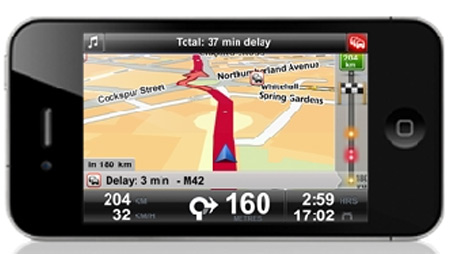
No comments:
Post a Comment